Midjourney is a powerful platform that enables seamless integration between various applications, allowing businesses and individuals to streamline their workflows and automate repetitive tasks. In this guide, we will explore the key features and functionalities of Midjourney and provide step-by-step instructions on how to make the most of this versatile tool. Whether you're a seasoned user or just getting started, this article will serve as your go-to resource for mastering Midjourney.

1: Log In To Your Discord Account
You can access the Midjourney Bot anywhere you use Discord, through the web, your phone, or the desktop apps.
Before joining the Midjourney Discord server, you must have a verified Discord account. Learn how to create your account or Learn how to verify your account.
2: Subscribe to a Midjourney Plan
Go to Midjourney.com/account. Sign in with your verified Discord account.

For prices and more information go to Subscription Plans
3: Go to Discord and Add the Midjourney Server
To join or create a server, press the + at the bottom of the server list on the left-hand sidebar. Press the Join a Server button and paste or type http://discord.gg/midjourney



On the Midjourney Official Server Select any general-# or newbie-#channel visible in the left sidebar. On Other Server You can generate images with the Midjourney Bot on any Discord server that has invited the Midjourney Bot. Look for instructions on your server on where to use the Bot.
5: Use the /imagine Command
About Discord Commands
Interact with the Midjourney Bot on Discord using a Command. Commands are used to create images, change default settings, monitor user info, and perform other helpful tasks. The /imagine command generates a unique image from a short text description (known as a Prompt).
Respect the Community Guidelines. Community guidelines apply wherever the Midjourney Bot is used.
Using /imagine
Type /imagine prompt: or select the /imagine command from the slash commands pop-up.
Type a description of the image you want to create in the prompt field.
Send your message.

Prompting Tip!
The Midjourney Bot works best with simple, short sentences that describe what you want to see. Avoid long lists of requests. Instead of: Show me a picture of lots of blooming California poppies, make them bright, vibrant orange, and draw them in an illustrated style with colored pencils Try: Bright orange California poppies drawn with colored pencils
6: Accept the Terms Of Service
The Midjourney Bot will generate a pop-up asking you to accept the Terms of Service. You must agree to the Terms of Service before any image will be generated.

7: Processes the Job
The Midjourney Bot takes about a minute to generate four options.
Midjourney uses powerful Graphics Processing Units (GPUs) to interpret and process each prompt. When you purchase a subscription to Midjourney, you are purchasing time on these GPUs. Each time you create an image you use some of your subscription's GPU time. Use the /info command to check your Fast Time Remaining to see your remaining Trial time.
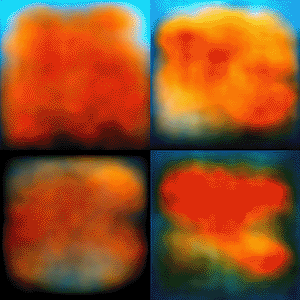
8: Upscale or Create Variations
After the initial image grid has finished generating, two rows of buttons appear:
U1 U2 U3 U4 U buttons upscale an image generating a larger version of the selected image and adding more details.
V1 V2 V3 V4
V buttons create slight variations of the selected grid image. Creating a variation generates a new image grid similar to the chosen image's overall style and composition.
🔄 The 🔄 (re-roll) reruns a Job. In this case, it would rerun the original prompt producing a new grid of images.

9: Create Variations or Favorite Your Image
After using upscaling an image, a new set of options will appear:
Make Variations Web ↗️ ❤️ Favorite
Make Variations: creates a variation of the upscaled image and generate a new grid of four options.
Web: Open the image in your gallery on Midjourney.com Favorite: tag your best images to easily find them on the Midjourney website.

10: Save Your Image
Click on the image to open it to full size, and then right-click and choose Save image. On mobile, long-tap the image and then tap the download icon in the top right corner.
All images are immediately available to view on midjourney.com/app
Next Steps...
Work in Your Direct Messages
Do the public channels move too fast? Use the /imagine command while direct messaging with the Midjourney Bot. Images made within your direct messages are still subject to content and moderation rules and are visible on the Midjourney website.
Learn More About Prompts
Learn the basics of writing prompts, or explore how descriptions of artistic mediums, locations, and time periods change an image.
Learn How to Blend Your Own Pictures
Learn how to upload and blend your own images together with the /blend command.
Get Answers
Need help or have questions? Try these commands:
/help Shows helpful basic information and tips about the Midjourney Bot.
/ask Get an answer to a question.

For more help, visit the #trial-support channel or #member-support channel on the Midjourney Discord.

